From Chaos to Order: The MacWhisperer’s Top 10 Tips to Declutter Your Digital Life
Mar 30, 2023
MAKE A PLAN
Before you jump right in and start cleaning up your computer, let’s make a plan. First, create a list of all the different locations for your files. Do you use cloud storage? Do you have external hard drives or old CDs? What programs need the most work?
It’s easy to just throw yourself into this project and start deleting and filing things, but without the big picture in mind, you will get burned out quickly, drop the project in the middle, and potentially be even worse off than when you started.
Take a little time, to figure out what the biggest hurdles are, and what your end goal is before you do anything.
CHOOSE YOUR SERVICE PROVIDER
There are so many different programs, applications, and services out there these days that it can be completely overwhelming. Most people are simultaneously using (and paying for) iCloud, Dropbox, Google, and Microsoft for their cloud storage.
Once you’ve gotten clear on all the separate pieces of the puzzle, it’s important to make some decisions. Some people may need to pay for multiple services… But most people just need one. Get clear on the pluses and minuses of the options, and then make a decision.
If you are not sure which one to use, I recommend iCloud for most people unless they regularly communicate and collaborate with non-apple users, in which case I recommend Dropbox.
Here’s a quick cheatsheet: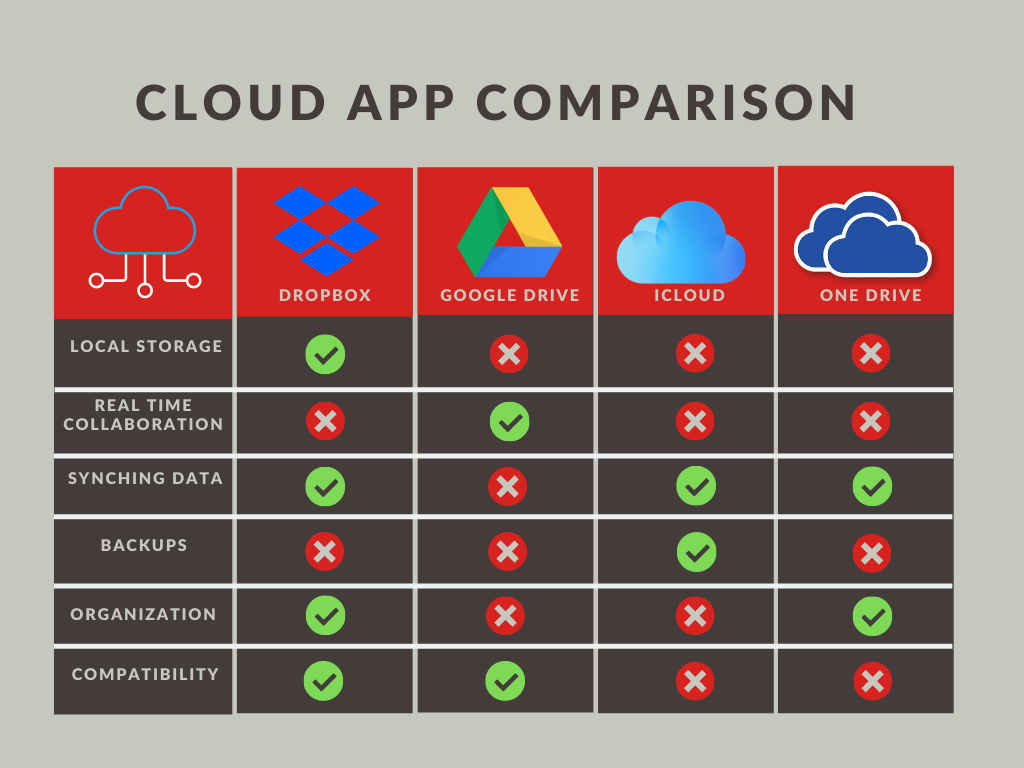
A PLACE FOR EVERYTHING
One of the hardest parts about organizing your files is knowing where things should go. In this case, I’m not talking about file locations, I’m really talking about which application to use for specific things. Everything has a place where it belongs. Photos and videos should be put into the Apple photos program. Website information should be stored in Safari. If you find some loose phone number or email address, it should be put in the address book program.
What generally happens is that files get thrown wherever makes sense in the moment and then never put away. Stop that. Emails should stay in email, bookmarks should stay in Safari, photos should stay in the photos program, music or audio files should stay in the music app. Get diligent about taking clutter and putting it back where it belongs.
This is an ongoing process. As you get into step 6 and 7, you may stumble across files that don’t belong in folders. Photographs, audio files, email addresses, etc. Take a moment when you find them, and put them where they belong so that you don’t have to sort and store them in the wrong place.
This is a little more complicated when it comes to documents, but we’ll get to that in the later steps.
CONSOLIDATE YOUR DATA
This is the hardest part, and it’s going to get a little messy and be a little scary. Before we can get things clean, we’re going to have to make a mess. You’re going to need to take all of the scattered files that are in all the different locations and put them into one centralized place. Hopefully, in step 2 you chose a cloud service to use. Take everything from all of your existing locations and put it into that one place. (Make sure you have enough storage space for everything there. It is possible you will need to purchase extra space there while you are consolidating, but in the long run, you can probably drop the cost down after a month or two.)
Yes, you will have duplicates. Yes, it will feel more cluttered than before. But as we move through the next steps, it will get easier. Once you’ve consolidated all of your stuff, things will be easier to manage. In the next step, we will create a filing system so that moving forward, you know where things should go.
CREATE YOUR FILING SYSTEM
Most people never took the time to create a filling system. As a result, they created folders and threw things into random places because they didn’t know where things were supposed to go. This is your invitation and opportunity to create that filling structure now so you don’t run into this issue in the future.
Start simple, think about what categories your data and documents are in. Ideally, you are looking for between 5-10 Folders. Here are some examples:
- FAMILY
- FRIENDS
- WORK
- HOME
- PETS
- TRAVEL
- PERSONAL
- MEDICAL
- LEGAL
- FINANCIAL
Use the categories above as an example, but you may need to create your own along the way. Don’t get super specific, keep it vague. For example, don’t create a folder called Receipts, and one called Bills, and one specifically for your cell phone bill. All of those can just go into the MONEY or FINANCIAL folder. There will be plenty of time to put things in specific subfolders (when needed) later on.
FILE IT OR DELETE IT
Now comes the fun part. Looking at the huge pile of files you have gathered, start moving them into your five folders. Don’t worry about the intricacies or subfolders that you may need later. Just get them in one of the five folders. If it is home related, drop it in HOME. If it has to do with your family, put it in FAMILY.
Don’t overthink it, and don’t get slowed down by the details. This is part of the process where you just need to get in the flow, and trust your instincts. There will be a chance later on to refine and perfect your system.
While you’re in this part of the process, there is a very important task you need to pay attention to. Deleting the stuff that you don’t need. You’ve accumulated tons of crap that you probably won’t ever need again, may not have needed in the first place, and definitely don’t need to file it in your pristine filing system.
Be brave and bold, and delete anything that you don’t think you’ll need moving forward. I know there’s a lot of fear and questions about what we will or won’t need… But there’s a lot of stuff that is just obvious.
Here are some files you can easily delete without worrying about it:
- Installer Files: (File types = .pkg, .dmg, .zip, .exe)
These get downloaded when you install something but don’t need to be kept after the installation. - Calendar invites: (File type = .ics)
These were invites that serve no purpose once they were added to your calendar. - Screenshots
If you MUST keep screenshots, put them into a specific folder, but most people create screenshots and then never look at them again. - GET SPECIFIC
Now that you’ve moved most of your files into your five folders, slow down a little and get more specific.
Open the first folder, and take a look at the files that are there. Do you need to make a subfolder to help with organization? Remember, there is no need to create a subfolder if there’s only one item going inside of it… But if you have 3 or more items that are related, create a subfolder for them.
Don’t get caught up in the rabbit hole of subfolders inside of subfolders inside subfolders. You can always refine these folders and clean things up later, the most you want to do is go two or three subfolders deep. Beyond that is a project for another day.
As you go through this process, there are two things to be mindful of.
First, if you come across files that don’t belong there (photos, music, address info, saved websites) put those files into the appropriate program rather than your filing system.
Secondly, be aware of how things are named. Whether it’s a folder, a subfolder, or a document, bad names can throw things off very quickly. When you look at a title, you should instantly know what it is. If you have to open it to get clarity, you should rename it immediately.
Here are some best practices around proper naming:
- If you want to sort by date, start the title with the date in this format: YY-MM-DD. Always use two digits for the month and day so it sorts properly. You can use 2 or 4 digits for the year.
- Be consistent - don’t call something an invoice on one document and a bill on another. Use the same terminology.
- Don’t use slashes or dots in titles(they confuse computers), instead use a dash, a space or an underscore.
- If you need to keep multiple versions of the same file, date them, or use v2, v3 etc to notate what version it is
- Keep the names as short as possible but not so short that they become vague and unusable
Once you’ve gone through your five folders, created subfolders as necessary, deleted files you don’t need, and put things into the right program when you come across them, you are ready to move to step eight.
MASTER THE TOOLS
Your computer, phone, and iPad were created with powerful tools that will help you find what you’re looking for, stay organized, and sort things without making it complicated. Do yourself a favor and learn what some of those tools are.
Here are some of my favorites:
- COMPUTER
Use STACKS on your desktop to keep files organized based on file type
Use the SORT BY tool in the finder to show you files based on date, name, size or more
Use TAGS to quickly categorize your files and make it easier to locate them
USE NOTES as a filing location for documents that you need to access regularly
(rather than leaving them in folders in Microsoft Word) - iPhone/iPad
Use the FILES app to access your computer files when you are out and about
Use SIRI to Open and find your files and programs
Use NOTES to store information you need to access regularly
Use the APP LIBRARY to store less used apps so the homepage isn’t over cluttered
BECOME A CLUTTER KILLER
Now that you’ve done all this work, and cleaned up all of your files and applications, be vigilant. Unsubscribe from those marketing emails you never read. Get rid of those unnecessary files floating around on your desktop. Regularly delete stuff from your downloads folder so it doesn’t build up and accumulate. When you see something out of place, put it away or delete it.
The job is never done, so once you have everything organized, if you take your eyes off the ball, you will be back to square one faster than you can imagine. But if you work hard to eliminate some of the sources of your clutter, maintaining a clean computer is easier.
For some people, this means creating a schedule where you regularly go through your address book and delete people you don’t need anymore, where you regularly look at your notes program and delete old or obsolete notes, where you clean out your bookmarks, and your desktop on a regular basis. If you love schedules and that’s going to help, I strongly encourage you to do that.
For me, I have hey very specific habits. I call it “the first time you trip over something, pick it up”.
That means whenever I see anything out of whack, out of place, unnecessary, or duplicated, I address it right away. Delete that file, fix that address card, reorganize that folder. The longer you wait to do those tasks, the better the chance they will get in your way and cause problems.
KNOW WHEN TO ASK FOR HELP
Getting organized is not impossible.
If you use these steps, you will make great progress on decluttering your computer. But there’s always a limit to everything. Maybe your limitation is how much time you have available to do this work. Maybe it’s your patience or your comfort and knowledge level with the programs you are using.
At a certain point, you’ll hit a wall. When that happens, don’t panic, don’t stress, don’t climb in a hole… Reach out and ask for help. Whether it’s a simple question sent through google, or an email sent to me… Help is available to get your computer cleaned and organized.
Don’t wait… Things only get more and more complicated as time goes on. Technology is moving very quickly right now, and if you don’t take the time to get things organized, you will always be behind the eight ball. There is never a good time to get it done, so make the time NOW or ask for help and find someone who can do it for you.

